Filter rule: delete message
You can create a filter that will remove incoming messages based on the defined keyword. If the defined keyword will be found in the “Subject” line or in the column "From" the message will be deleted without any confirmation required from your side. Please note that sender of the letter won’t be informed about removed messages.
To set up the filter:
- Go to the "Options" and choose "Filters",
- in the first drop-down menu of "Field" choose one of the five available options, for example, "From",
- in second drop-down menu choose - "Contains" (for partial matches of the defined keywords (e-mail address or name/surname of the sender) with text in the field “From”) or ”Is” (for exact matches of the defined keyword with content of the fields “From”).
- In the text field enter the keyword which will affect filtration process,
- In the first drop-down menu of "Action" choose "Delete message",
- Then press "Create".
When filter is made, it will appear in the table "Filter Rules" and will be activated automatically.
When You'll have more than one filter, there will be the opportunity to move filters up and down or to delete those.
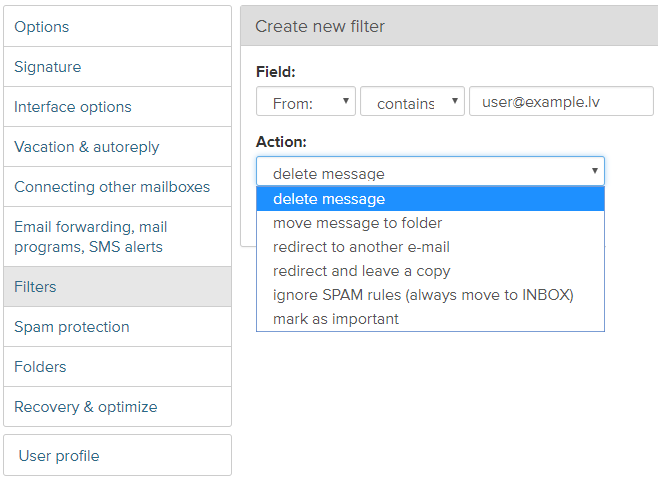
In case you did not find your answer contact us
Questions
Filter rule: delete message

