Support via team viewer
In some cases, in order to find out the causes of the unusual problem and fix it, the technical service inbox.lv requires more detailed information, which can only be obtained with your help. Due to the fact that this problem is specific and detected only on your computer, we suggest you to use a special program called Team Viewer, which is specially adapted for inbox.lv users. Running this program on your computer will take approximately 1-2 minutes. Don't worry - this program will not harm your computer and our technicians will only use it to solve the problems.
To help our technical department determine the cause of your problem, please follow the instructions below:
- Download Team Viewer and save it on your computer. After pressing on the link, the program automatically will be downloaded in your computer, but if this does not happen - save the .exe file manually. (or can use this URL to download program for you system https://get.teamviewer.com/g4nca3v)
- After a successful download, open the program and wait until the notification “Do you want to run this file?” appears on the screen. When the notification appears, click on button “Run” (program does not require administrator rights or any special configuration)
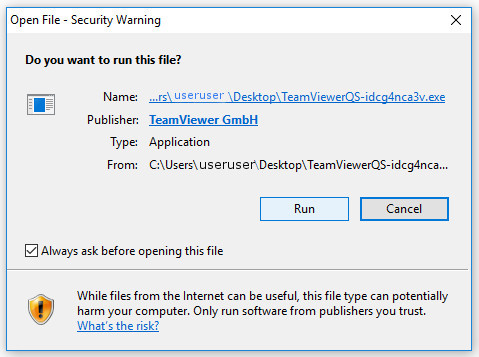
- When you open the program, session identifier and the name of your computer will automatically be generated.
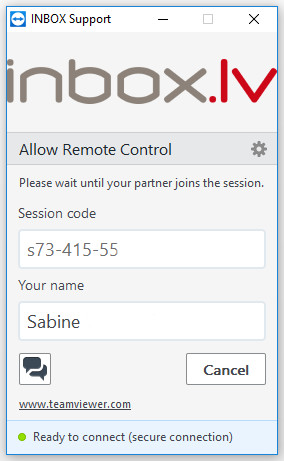
- After the programs are launched, we will automatically contact you with our technical support specialist, and at this moment you need to confirm the connection – please press button “Allow”
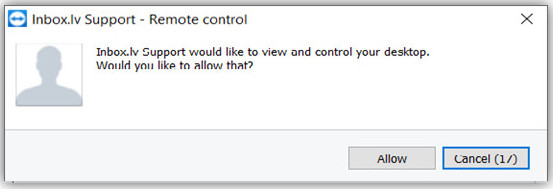
- At this moment you will have management console on the right side of the screen.
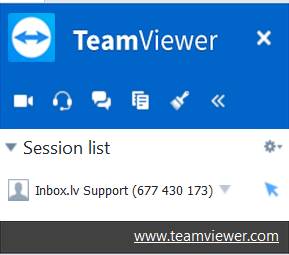
- After these steps, inbox.lv support specialist will have access to your computer, so at this time, please try to repeat/show us the problem.
- After repeating problem, the technical support specialist will have access to your computer, so please wait a bit and stop using the computer, because the specialist will try to replicate the problem yourself. It should be noted that you on your computer screen will be able to see all that at a given moment will do our specialist.
- During the connection, you can use the chat or call our support specialist for advice by phone. To enable chat, press this button

Si vous n'avez pas trouvé votre réponse, contactez-nous
Questions
Support via Team Viewer

