Automatic copying of the mail from mail servers and other providers (google/hotmail/yahoo) to your mailbox
For user convenience Inbox.lv is offering the automatic copying of the mail from mail servers and other providers (Google/Hotmail/Yahoo) to your inbox.lv mailbox.
To set this feature:
- You must create an Inbox.lv mailbox and enter in the "Settings → Connecting to Other Mailboxes" section and you must enter the following information in this section:
* server address
* Your username
* Your password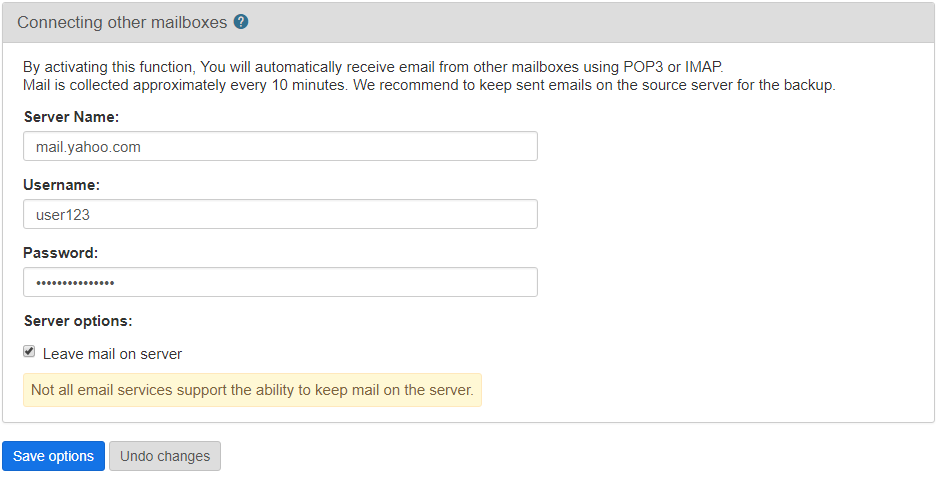
- After entering the data select "Save options", then the test connection to the server will be carried out. The copying of the mail to your inbox.lv mailbox is performed automatically every 10 minutes.
! To set this feature for Gmail.com mailbox:
- You must log in to your gmail.com account -> Sign In & Security settings, under the Apps with account access -> Allow less secure apps option, you'll need to press the ON button to enable access to your account from less secure applications.
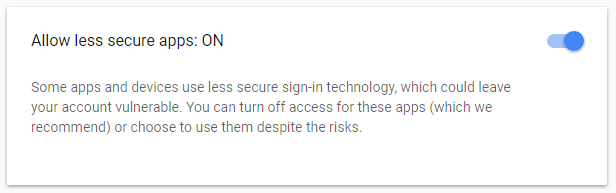
- You must create an Inbox.lv mailbox and enter "Settings → "Connecting other mailboxes" and in this section write the server address, username and password,- then click on the "Save settings" button.
In case of error make sure the portal allows the POP3/IMAP access, as not all portals provide this service.
POP3/IMAP settings of the popular portals:
- Google Gmail (POP3) - pop.gmail.com
- Yahoo (POP3) - pop.mail.yahoo.com
- Lycos Mail (POP3) - pop.mail.lycos.com
- AOL (IMAP) - imap.aol.com
- Mail.com (POP3) - pop1.mail.com
- Netscape Internet Service (POP3) - pop.3.isp.netscape.com
- Tiscali (POP3) - pop.tiscali.com
- Freeserve (POP3) - pop.freeserve.com
- Supanet (POP3) - pop.supanet.com
With questions about POP3/IMAP settings contact the portal's information service. In the event of POP3 protocol connection the mail in the remote server will be deleted.
To keep the mail on the remote server select the "Leave mail on server" item.
In case you did not find your answer contact us
Questions
Automatic copying of the mail from mail servers and other providers (Google/Hotmail/Yahoo) to your mailbox

