1. Open any suitable browser (Mozilla, Chrome), then enter the link to TeamViewer Inbox.lv (https://get.teamviewer.com/g4nca3v) in the address bar. Downloading of the program will occur automatically. Usually downloading is performed to the Downloads folder, which is located in the home directory of the current user.
2. Open the downloaded archive and unpack it. Usually the archive is unpacked in the same directory, creating a folder with the same name, i.e. the TeamViewerQS archive will be unpacked in the folder teamviewerqs, which will be located in the Downloads folder
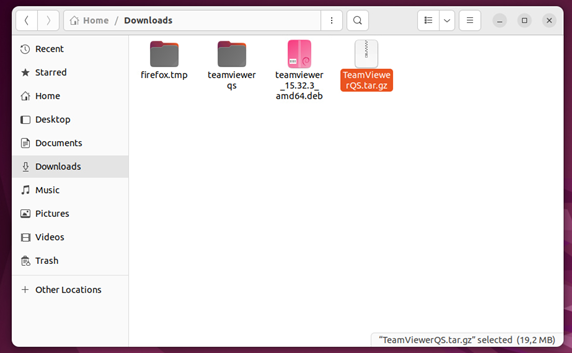
3. Next, you need to configure the Desktop Manager. To do this, go to the terminal with CTRL+ALT+T.
In the terminal type: cd /etc/gdm3
Then type: sudo nano custom.conf
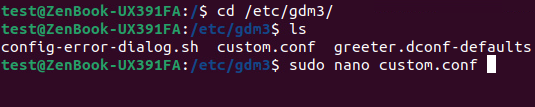
This will open an editable gdm3 configuration file. Then find the line #WaylandEnable=false and remove the hash (#), thus uncommenting it.
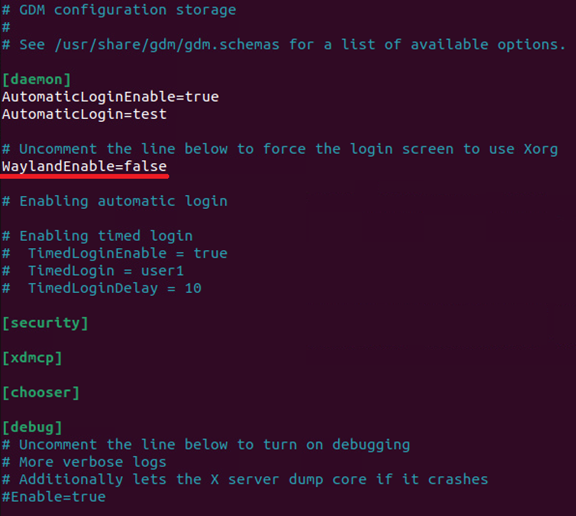
Then save the changes by pressing CTRL+X and restart the system.
After the computer has booted, open the terminal and go to the directory with the unpacked TeamViewerQS:
cd ~/Downloads/teamviewerqs/
Then run the teamviewer file with the following parameters:
LC_ALL=C ./teamviewer
You will see the INBOX Support client window. Tell the Inbox Support person that you are ready to hand over control of your computer. You will see a confirmation window, click Allow.
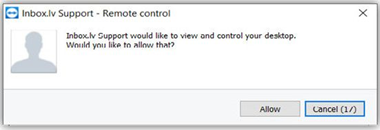
In case you did not find your answer contact us

